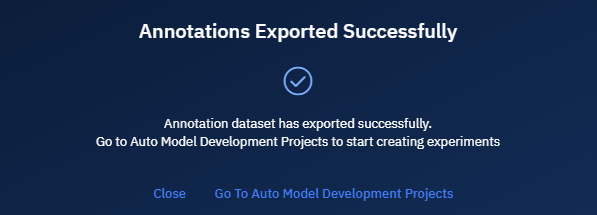Exporting Annotations
In this section, you will get to know how to export annotations in two ways:
-
Export as a GeoJSON (.zip) file for all the project images
-
Export to Auto Model Development (AMD) for all the project images
When to Use? Use the appropriate method depending on your goal—manual analysis, collaboration, or automated model training:
-
If your goal is collaboration or offline use, download annotations as GeoJSON.
-
If your goal is automation or model development, export annotations to AMD.
Export annotations as GeoJSON
In this section, you can download a geojson .zip file to your computer containing annotations for all the project images.
Once you download the annotations, you can do the following:
- Open annotations in desktop GIS tools for example, QGIS or ArcGIS.
- Train AI models in external platforms for example, TensorFlow or PyTorch.
- Share with external teams who are not using the platform.
- Archive or back up your work.
To export annotations as geojson, do the following:
- Login to the platform.
- Click the Collaborate module and then proceed to click the Annotation Project sub-module.
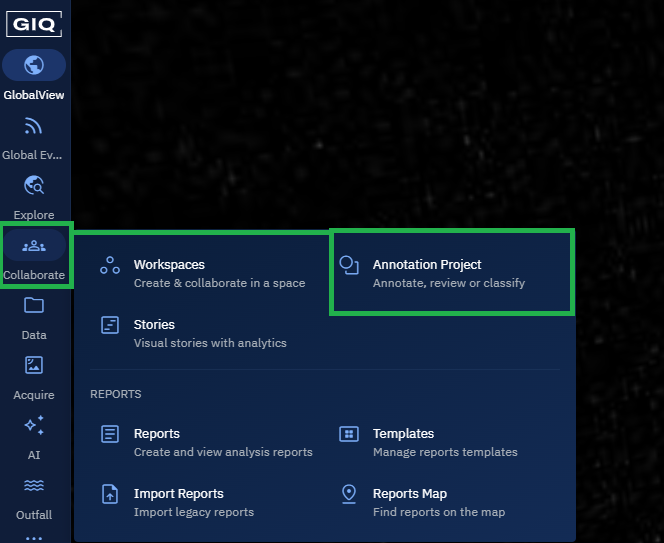
The Annotation Projects homepage is displayed.
- In the Annotation Projects homepage, locate an existing annotation project that you want to export, and then click to open it.
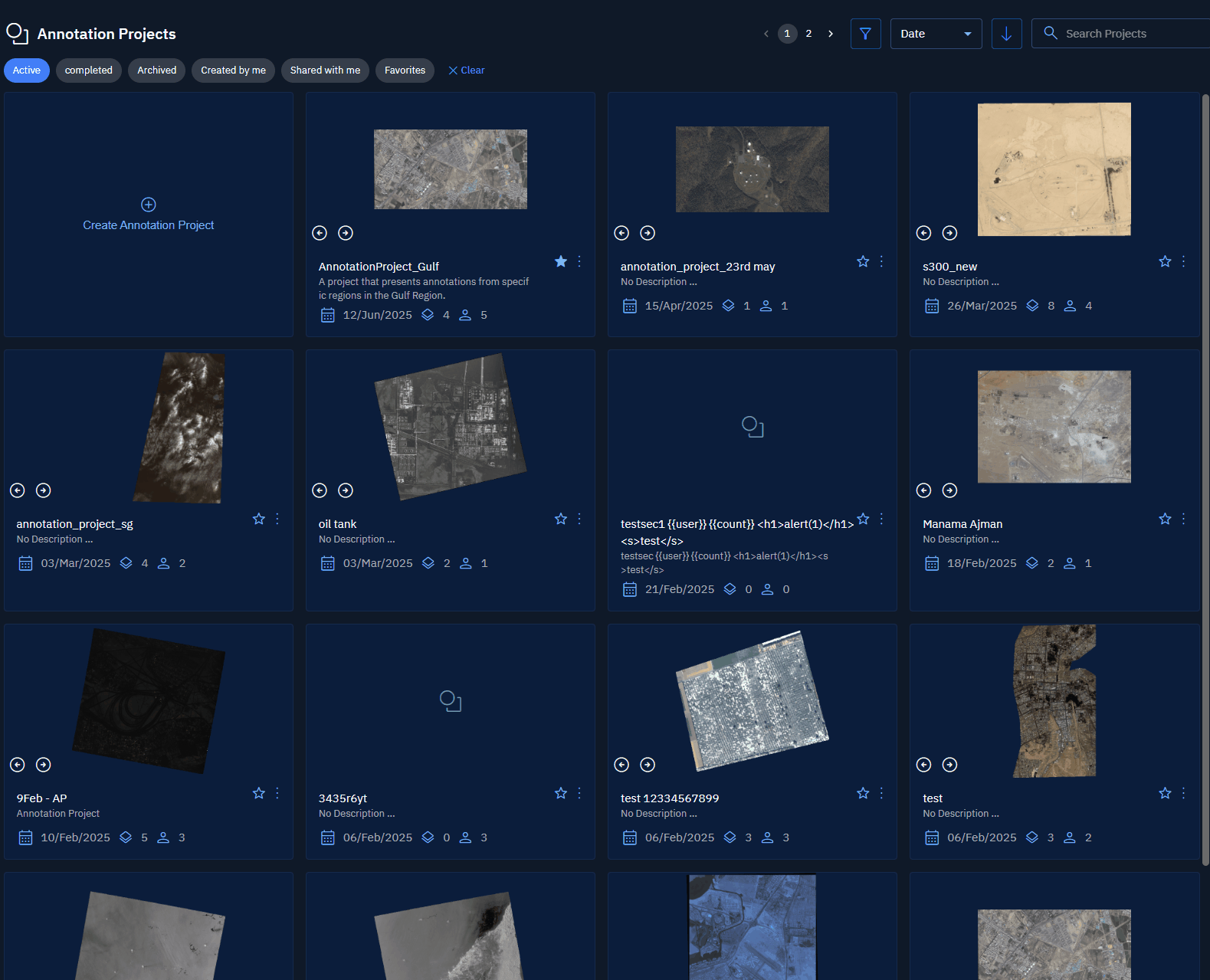
-
On the Annotation Project page, under the Project Images panel, click the Export Annotations icon.
-
Do one of the following:
- Select individual annotated images.
- Select the Select All check-box to select all the project images
-
Click the Export button.
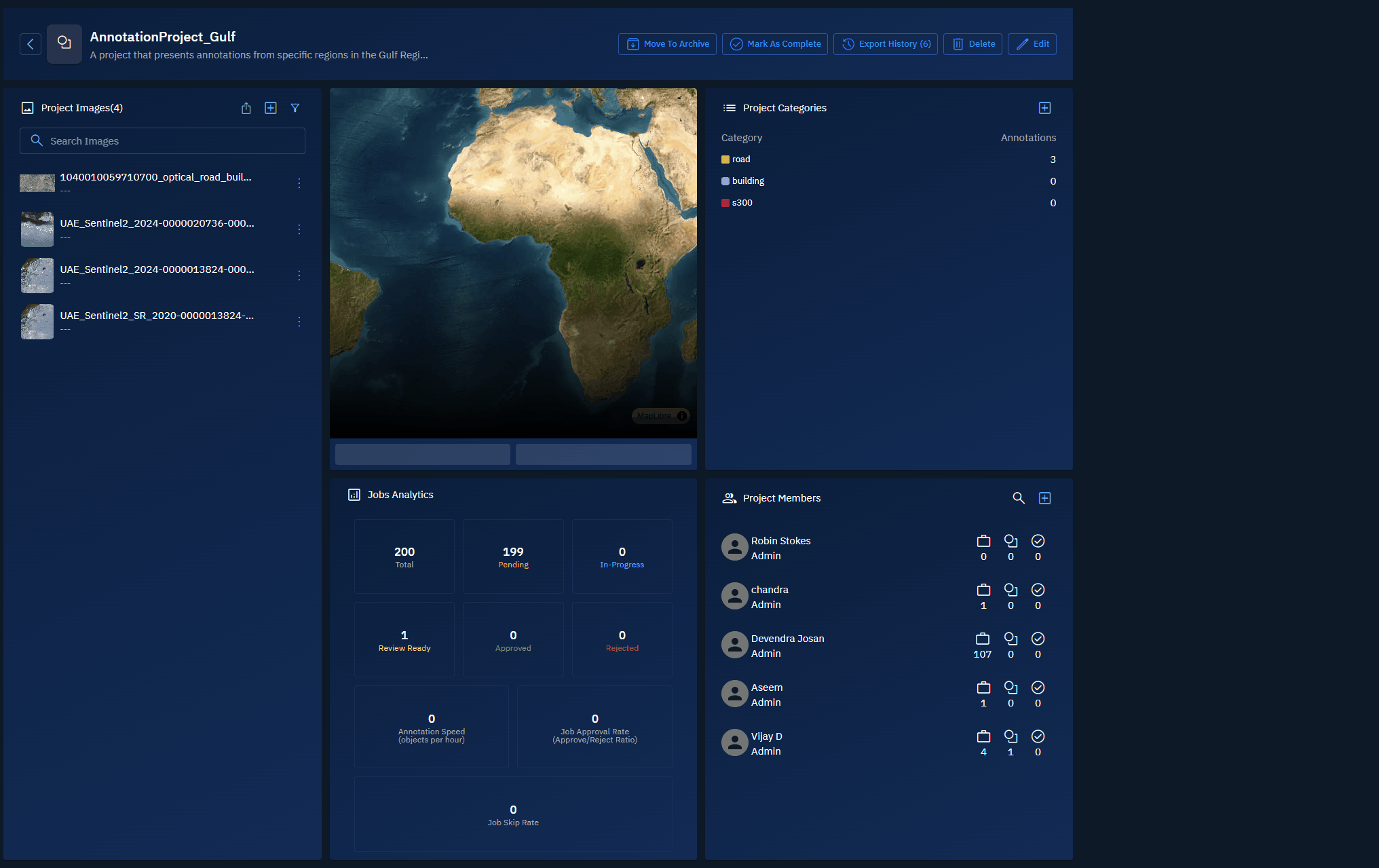
The Export Annotations dialog box is displayed.
- In the Export Annotations dialog box, do the following:
- Select the Include Layers to include all layers as part of the annotations. (Optional)
- Rename the filename (Optional)
- Click the Export button to start the process of creating a geojson (.zip) file
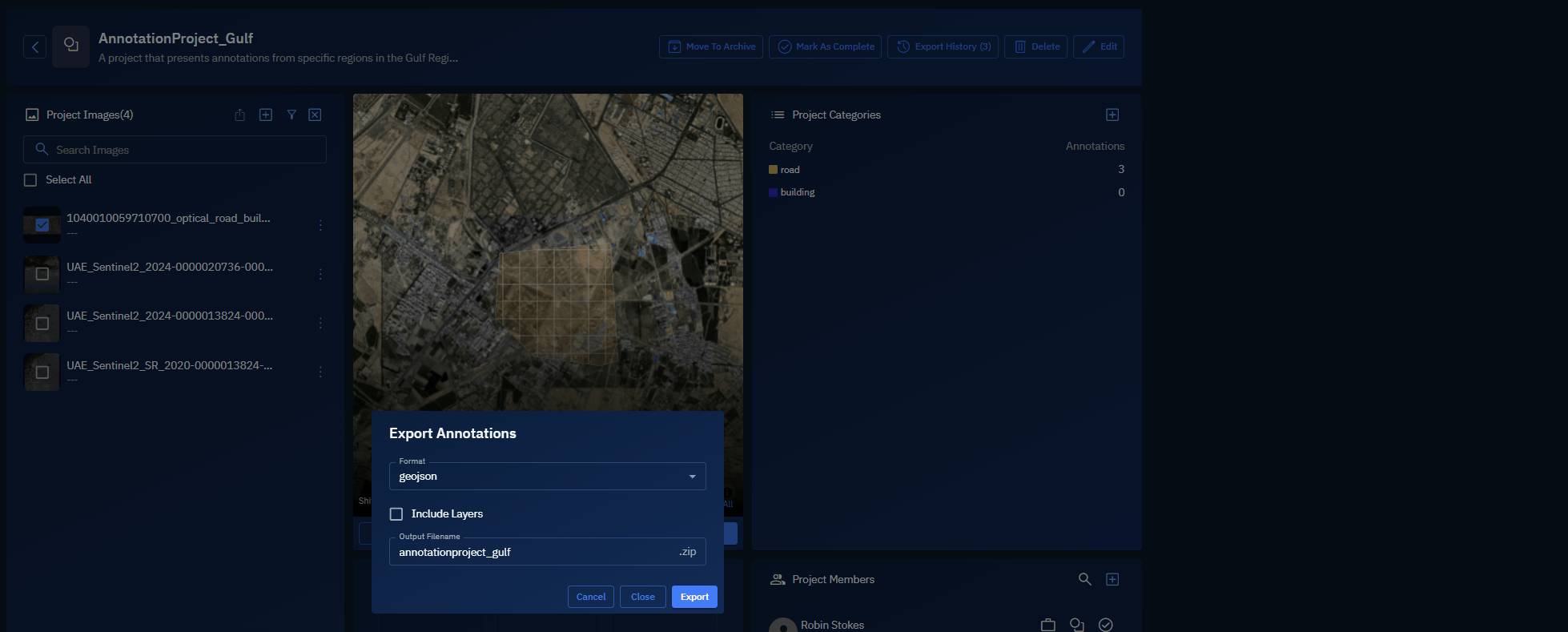
The platform starts the process to create the geojson (.zip) file and displays a confirmation message on the screen.
- Click the Export History button.
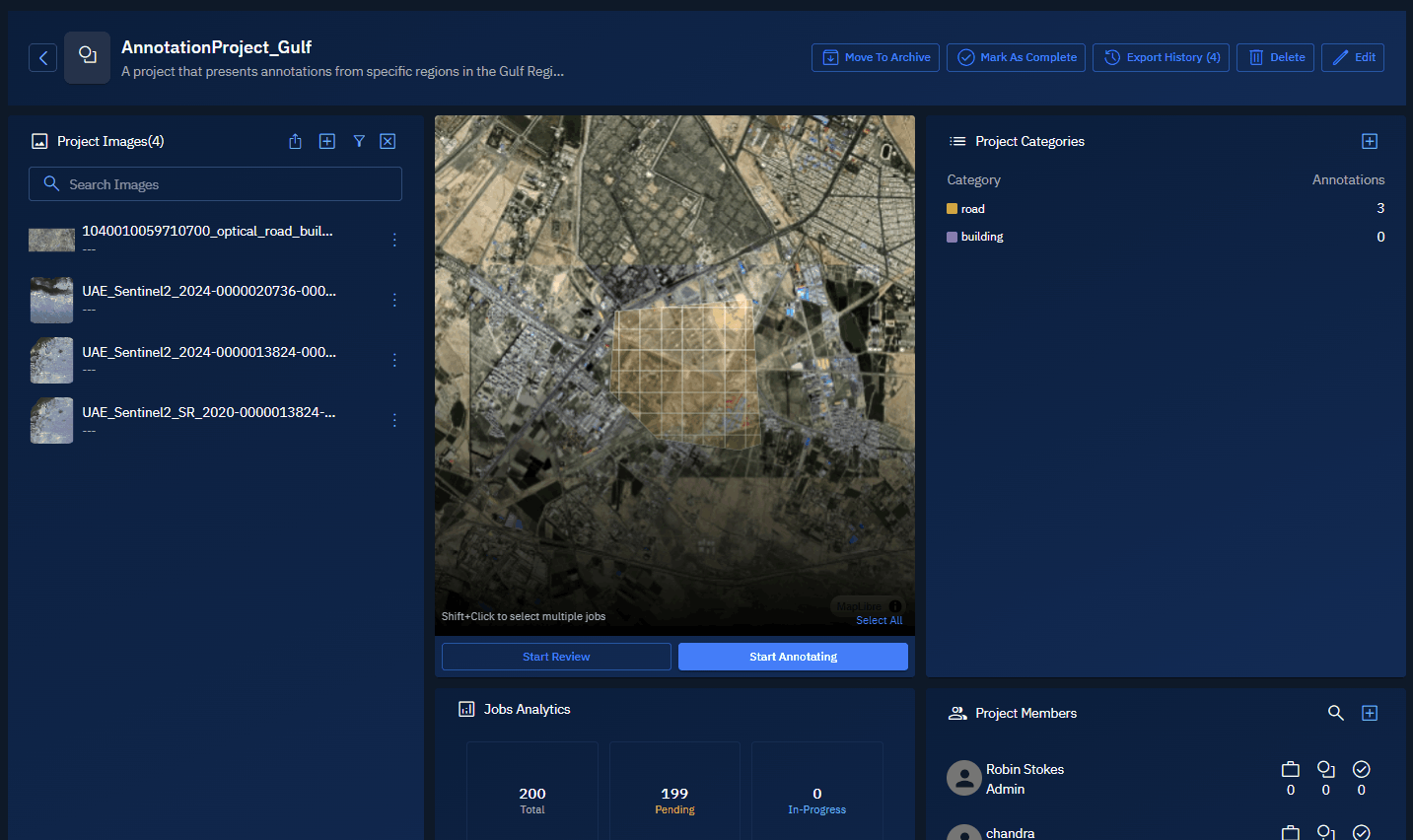
The Export History dialog box is displayed.
- Click the Download icon to save and export annotations to your local computer.
Export annotations to Auto Model Development (AMD)
In this section, you can export annotation of all the selected project images to build AI models with your annotated data.
These models can be used to automate object detection for specific features (for example, vehicles, aircraft, defense systems, and so on).
When you export annotations to AMD, you can select an existing AMD project or create a new one on the fly. These selected annotations are then used as training data for model development. For example, if you annotate objects like F-16s or S-400 systems, the platform uses this data to train a model. Once ready, you can run the model to auto-detect objects like F-16s or S-400 systems in other satellite images.
To export annotations to AMD, do the following:
- Login to the platform.
- Click the Collaborate module and then proceed to click the Annotation Project sub-module.
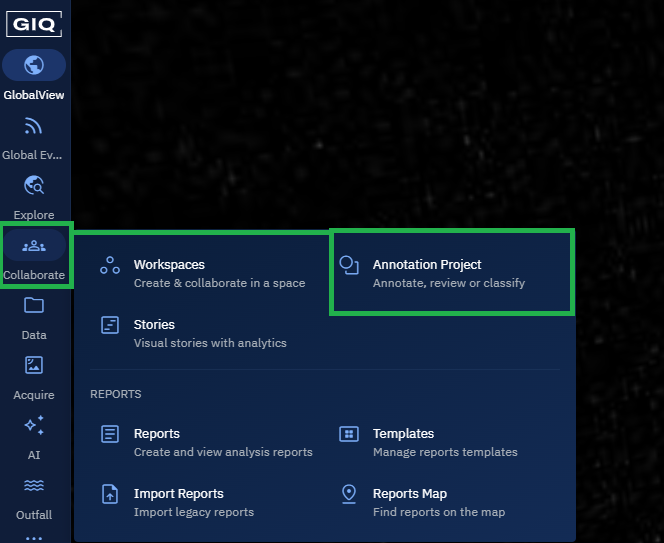
The Annotation Projects homepage is displayed.
- In the Annotation Projects homepage, locate an existing annotation project that you want to export, and then click to open it.
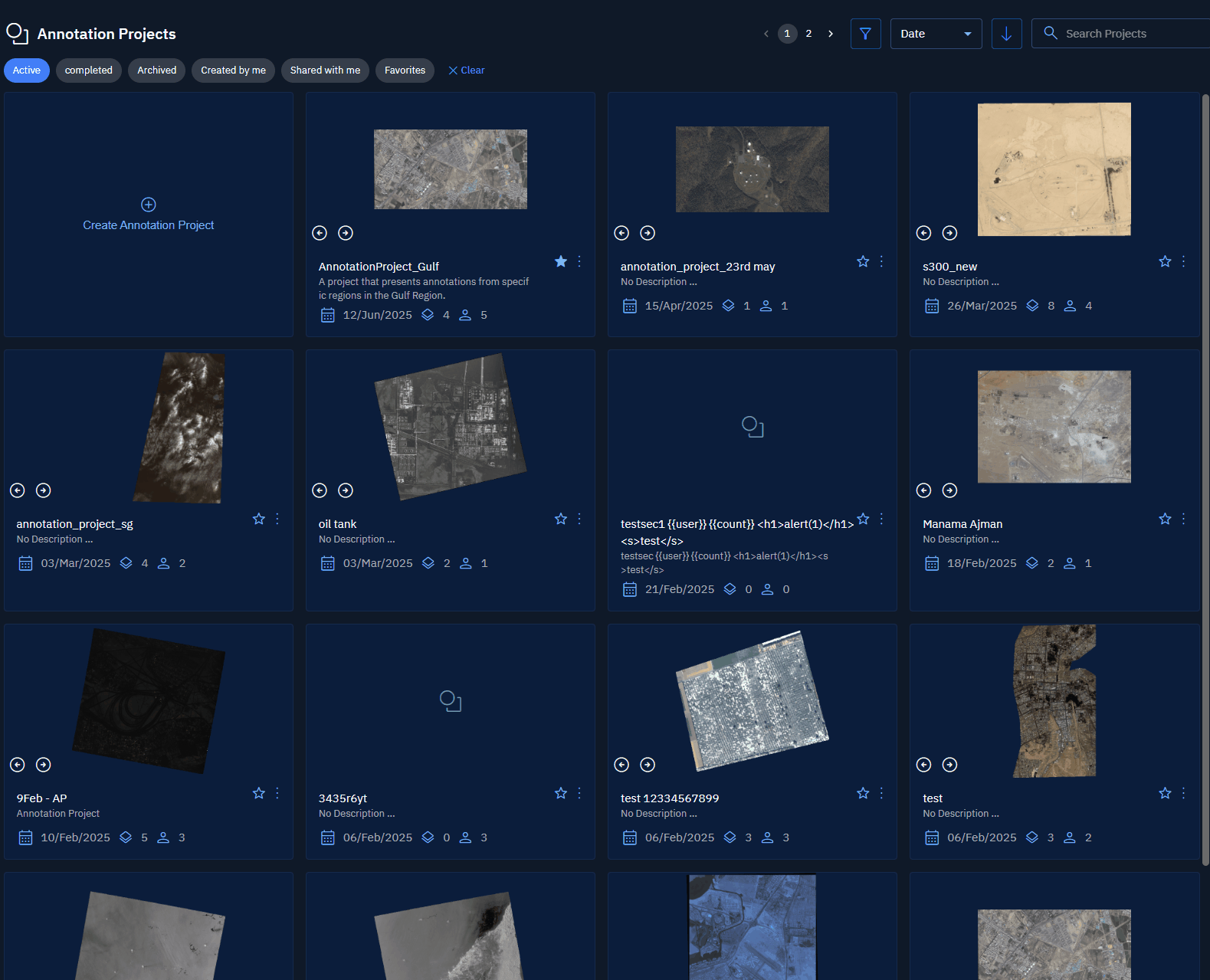
-
On the Annotation Project page, under the Project Images panel, click the Export Annotations icon.
-
Select the Select All check-box to select all the project images and then proceed to click the Export button.

The Auto Model Development Project dialog box is displayed.
- In the Auto Model Development dialog box, do one of the following:
- Select an existing AMD project, select the annotation category that you want to export to the AMD project, and click the Export button.
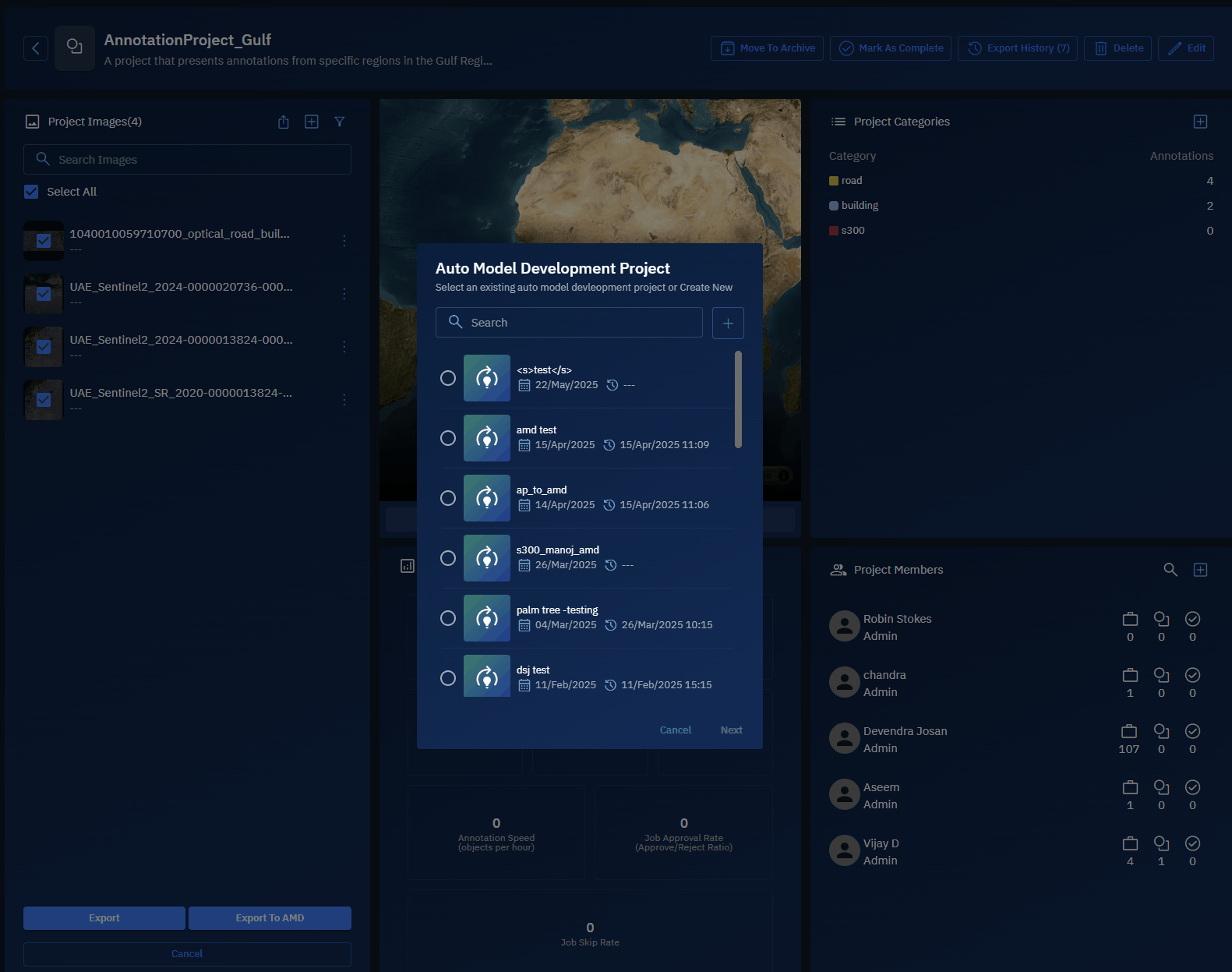
- Click the + icon, type the name of the AMD project and create a new AMD project. Now select the new AMD project, select the annotation category that you want to export to the AMD project, and click the Export button.
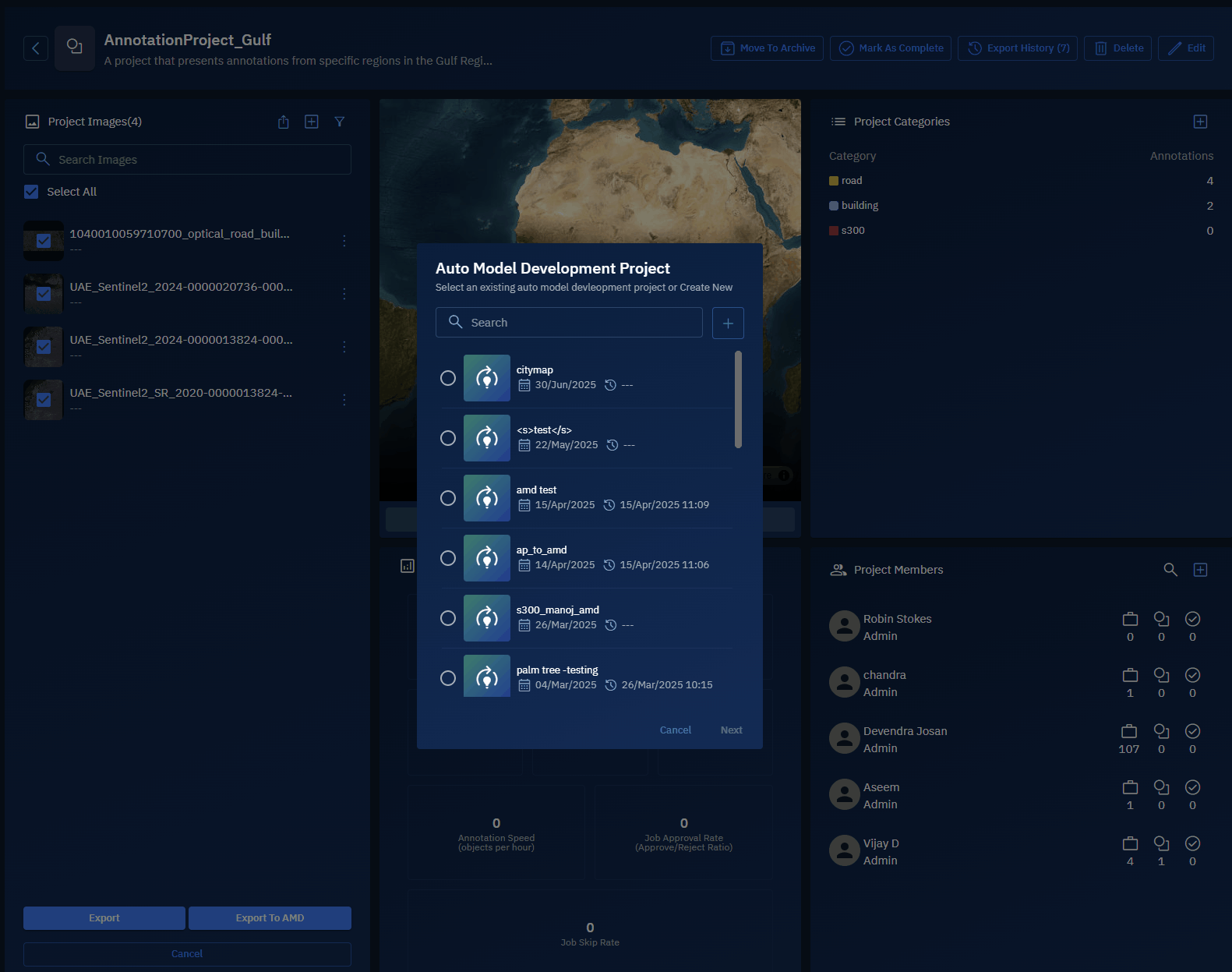
The annotations are successfully exported.
- Click the Go To Auto Model Development Projects button to access model.